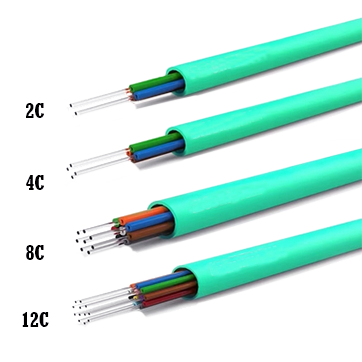Uncategorized
Ethernet Not Working But WiFi Is-How to Fix the Disconnect
Ethernet Not Working But WiFi Is ?
In the digital age, a stable internet connection is essential for both work and leisure. So, when you encounter a situation where your Ethernet connection is not working, but Wi-Fi is functioning flawlessly, it can be frustrating and perplexing. Fear not! In this troubleshooting guide, we’ll walk you through the steps to diagnose and fix this common connectivity issue, ensuring you get back online with your Ethernet connection in no time.
- Verify Physical Connections: Start by checking the physical connections of your Ethernet cable. Ensure that both ends of the cable are securely plugged into the Ethernet ports on your computer or device and your router or modem. Sometimes, a loose connection can be the culprit behind the problem.
- Confirm Network Settings: Next, confirm that your network settings are correctly configured to use Ethernet as the preferred connection method. Navigate to your device’s network settings and ensure that the Ethernet adapter is enabled and set to obtain an IP address automatically.
- Restart Your Devices: A simple reboot can often resolve connectivity issues. Try restarting your computer, router, and modem. This can help clear any temporary glitches in the network devices and restore connectivity.
- Update Network Drivers: Outdated or faulty network drivers can cause connectivity issues. Check if there are any updates available for your network adapter drivers and install them accordingly. Updating drivers can often fix compatibility issues and improve network performance.
- Check for IP Address Conflicts: IP address conflicts can disrupt network connectivity. Use the command prompt on your computer to release and renew your IP address. Open Command Prompt and type the following commands:
- ipconfig /release
- ipconfig /renew This will refresh your IP address and resolve any conflicts on the network.
- Reset Network Settings: If all else fails, you can try resetting your network settings to their default configurations. This will revert any changes made to your network settings and may help resolve the connectivity issue. Be aware that this will also remove any saved Wi-Fi passwords and other network configurations.
Ethernet Not Working But WiFi Is
Conclusion: Encountering a situation where Ethernet is not working, but Wi-Fi is operational can be frustrating. However, by following the troubleshooting steps outlined in this guide, you can quickly diagnose and fix the issue, restoring seamless connectivity to your Ethernet connection. Remember to check physical connections, confirm network settings, restart devices, update drivers, resolve IP address conflicts, and reset network settings if necessary. With these steps, you’ll be back online with your Ethernet connection in no time.
Ethernet Not Working But WiFi Is